When an external device is inserted, like a SDcard or USBstick, the Ctrl+M file manager will automatically open it in a tab. To access your device later, open the file manager and navigate into the external storage directory and then open the device’s folder. In the file manager you can only open files or rename them.
You can copy files from external devices by going to file:///media/ and navigate into the device’s file tree and just right-click (or alt-click) the file you want to copy and select save link as... and then just save the file into your file shelf.

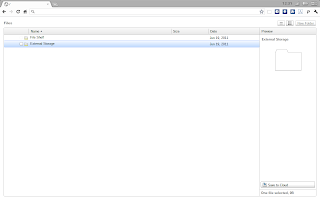


Thank you for this workaround. It makes the ChromeOS File Manager almost bearable. I hope that Google eventually installs a two-pane manager that will allow users to manipulate files more conveniently. Have you heard a hint from Google that they might improve the File Manager?
ReplyDeleteThis doesn't work on an NTFS formatted drive, does it? I can see what's already on it, but I can't save anything to it. It all says 'interrupted'.
ReplyDelete