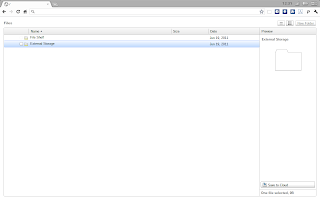A new file manager was introduced with the most recent beta update, here’s a few tips on using it.
Hit Ctrl + M to open the new file manager in a tab.
To select a file just click on it, you can click on it again to change its name.
When a file is selected a preview of it will appear in the preview section on the right side of the window.
Double click a file to open it in a tab.
To delete a file just select it and hit Alt+Backspace, then click yes in the dialog that appears.
You can also rename and delete files by right clicking on them and selecting which action to take in the dialog that appears.
Hit the new folder button to create a new folder.
You can select multiple files by holding Ctrl and then clicking on the ones you want to select.
Or you can use the checkboxes to selct multiple files.
You can select list view or icon view with the buttons to the left of the new folder button.
 |
| List Icon |
You can sort files in list view by clicking the items in the gray bar: file type,name,size and date.
To view a picture in the slideshow select it and click the View button in the bottom right of the window.
You can also send a pic to Picasa using the Send to Picasa button.
P.S. I made an extension that adds a button to the toolbar and when it's clicked it opens the file manager in a new tab.Download File Manager Extension